[3] Right click select make selection, create a new layer fill the selection with #ce221e, do not “D” select.
[4] Take the “Burn Tool”
 Create the following shading with Burn Tool.
Create the following shading with Burn Tool.
[5] Take the “Dodge Tool”
 then Highlight the following Parts like as shown below.
then Highlight the following Parts like as shown below.
[7] Duplicate the the shape layer, and place it like me.

[8] Choose Elliptical Marquee Tool, and set properties like this.

[9] Create a new layer, Ctrl+Click on this shape layer to get selection, then create a shape like this.

[10] Go to Select>Modify>Feather radius 1px.

[11] Fill the selection with white color.

[12] Create the following selection with the help of Pen Tool.

[13] Fill that layer with #899b2f.
[14] Take the “Burn Tool”
 then highlight the following parts like as shown below.
then highlight the following parts like as shown below.
[15] Now make a new layer, create a shape with Elliptical Marquee Tool fill the selection with Black.

[16] Change the Blending Mode to Soft Light.


[17] Duplicate that layer and place it like me.

[18] Take the Pen Tool create a shape like this.
[19] Now right click select the make selection, create a new layer fill that layer with #7c8e20.

[20] Take the “Burn Tool”
 then Highlight the following Parts like as shown below.
then Highlight the following Parts like as shown below.
[21] Take the “Pen Tool” create a shape like this.

[22] Choose Brush Tool to and set properties like this.


[23] Set the foreground color

[24] Create a new layer now take the Pen Tool again right click select Stroke Path use these setting.


[25] Repeat above step (create new layer, change the Brush size, create a shape pen tool select stroke path).



[26] Choose Brush Tool to and set properties like this.
[27] Now play with your brush tool.


[28] These are my final results.