Step 1.
In the beginning you have to be defined
with the size of the canvas. It’s simple – we already know what we want
to do. Let’s take the photo of our tone, will cut out accurately, and
the size of the canvas we shall make twice more longer on a vertical.
Step 2.
Now we insert the picture which was cut out
lately. Its place will be from above, and a place of its reflection –
from below. We select and copy it on the new layer.

Step 3.
We’ll place it from below. Than with any
way which is convenient to you, we reflect the picture across, saving
the size. If you did everything correctly, so the interval between
photos will not exist. They will be reflected symmetrically.

Step 4.
We select lower part. By means of the brush with big size
(color: #04274d) in the Color Mode, Opacity - 100%, we’ll recolor all selected part.

Step 5.
We use Burn Tool in the Midtones Mode, Opacity - 100%
to black out the lower part. We cover all selected area.

Step 6.
Let’s correct the dark part of the collage by means of Smudge Tool
(brush for which we put Rough Round Bristle, approximately size 150px.)
Only some accurate touches, no more.

Step 7.
We insert the sky texture for the light
part of the collage. We reduce it till the same size, so it would be
placed beautifully and evenly.

Step 8.
We change the style of layer with the texture for Overlay, Fill: 100%.

Step 9.
So we pass to the dark part of the collage.
We pick out for it another texture of sky, with darker and threatening
clouds. We also change the size on necessary and place it above the
layer with the dark part.

Step 10.
Now we change the style of the layer with the second texture on Soft Light,
Fill: 100%.

Step 11.
To get rid of by-effect (yellowish shades) we will select the layer with the texture and will paint it over with
the same brush, with the same adjustments and color with which we
painted over the dark area.

Step 12.
Let’s make the sky more fantastic and
interesting. This time we will begin with a dark part of the collage.
We will need a picture of the planet on the black background for this.
We transfer the planet on a layer above the others.

Step 13.
We change the style of the layer with the planet to Linear Dodge, Fill: 100%,
and we reduce its size a little. Now we have to find the similar planet
for the upper part. We’ll make its size the same with the first
planet’s size. With help of Eraser Tool we’ll wipe up superfluous part, which will be hiding by the cloud.


Step 14.
Than we change the style of the layer with the second planet to Linear Dodge, Fill: 100%.


Step 15.
Let’s add some stars in the sky. Do not go too far.
Step 16.
By means of the
complex brushes
in the form of cracks we make a creative pattern with Dodge Tool in Highlights Mode,
Fill: 100%.
We draw it on the layer with the photo of the sky, but not on the layer
with texture. (When we put the pattern the cursor does not move, the
click repeats three times!)
Step 17.
The same we do with the lower part of the
collage, but this time the pattern will “go” vertically. This will
emphasize the contrast of the dark and light part.

That’s all. I hope that the result will please you the same as me.

In the beginning you have to be defined
with the size of the canvas. It’s simple – we already know what we want
to do. Let’s take the photo of our tone, will cut out accurately, and
the size of the canvas we shall make twice more longer on a vertical.
Step 2.
Now we insert the picture which was cut out
lately. Its place will be from above, and a place of its reflection –
from below. We select and copy it on the new layer.

Step 3.
We’ll place it from below. Than with any
way which is convenient to you, we reflect the picture across, saving
the size. If you did everything correctly, so the interval between
photos will not exist. They will be reflected symmetrically.

Step 4.
We select lower part. By means of the brush with big size
(color: #04274d) in the Color Mode, Opacity - 100%, we’ll recolor all selected part.

Step 5.
We use Burn Tool in the Midtones Mode, Opacity - 100%
to black out the lower part. We cover all selected area.

Step 6.
Let’s correct the dark part of the collage by means of Smudge Tool
(brush for which we put Rough Round Bristle, approximately size 150px.)
Only some accurate touches, no more.

Step 7.
We insert the sky texture for the light
part of the collage. We reduce it till the same size, so it would be
placed beautifully and evenly.

Step 8.
We change the style of layer with the texture for Overlay, Fill: 100%.

Step 9.
So we pass to the dark part of the collage.
We pick out for it another texture of sky, with darker and threatening
clouds. We also change the size on necessary and place it above the
layer with the dark part.

Step 10.
Now we change the style of the layer with the second texture on Soft Light,
Fill: 100%.

Step 11.
To get rid of by-effect (yellowish shades) we will select the layer with the texture and will paint it over with
the same brush, with the same adjustments and color with which we
painted over the dark area.

Step 12.
Let’s make the sky more fantastic and
interesting. This time we will begin with a dark part of the collage.
We will need a picture of the planet on the black background for this.
We transfer the planet on a layer above the others.

Step 13.
We change the style of the layer with the planet to Linear Dodge, Fill: 100%,
and we reduce its size a little. Now we have to find the similar planet
for the upper part. We’ll make its size the same with the first
planet’s size. With help of Eraser Tool we’ll wipe up superfluous part, which will be hiding by the cloud.


Step 14.
Than we change the style of the layer with the second planet to Linear Dodge, Fill: 100%.


Step 15.
Let’s add some stars in the sky. Do not go too far.
Step 16.
By means of the
complex brushes
in the form of cracks we make a creative pattern with Dodge Tool in Highlights Mode,
Fill: 100%.
We draw it on the layer with the photo of the sky, but not on the layer
with texture. (When we put the pattern the cursor does not move, the
click repeats three times!)
Step 17.
The same we do with the lower part of the
collage, but this time the pattern will “go” vertically. This will
emphasize the contrast of the dark and light part.

That’s all. I hope that the result will please you the same as me.




