Step 1:
Let’s start out by creating a new file. I used a 600×300 pixels canvas set at 72dpi, and I filled my background with a black color. Now select the Horizontal Type Tool and set the font family to Arial Black, regular, 48 pt, crisp and #84C4FF color shade. In a new text layer type your name.
Step 2:
Under Layer Style (Layer > Layer Style) add an Inner Shadow, Satin and Gradient Overlay blending options to your blue text layer.

Step 3:
In a new text layer typeyour name again in white color.

Step 4:
Under Layer Style (Layer > Layer Style) add a Gradient Overlay blending option to your second text layer. Then set the layer’s blending mode to Darken so the effect from the gradient overlay blending option shows up on the design.
Step 5:
Now add a rectangle marquee selection around your text design then copy the selection through Edit > Copy Merged. Go back to Edit > Paste, you should now have a new layer with the text design along with the background combined.
Remove the selection and apply a motion blur through Filter > Blur > Motion Blur. Set the angle to 0 and distance to 102 pixels.
Step 6:
Under Layer Style (Layer > Layer Style) add an Inner Glow, Color Overlay and Pattern Overlay blending options to your motion blur design layer. Then set the layer’s blending mode to Darken Hard Light.
Step 7:
Here we added another motion blur design with the same layer style settings just below the text designs.